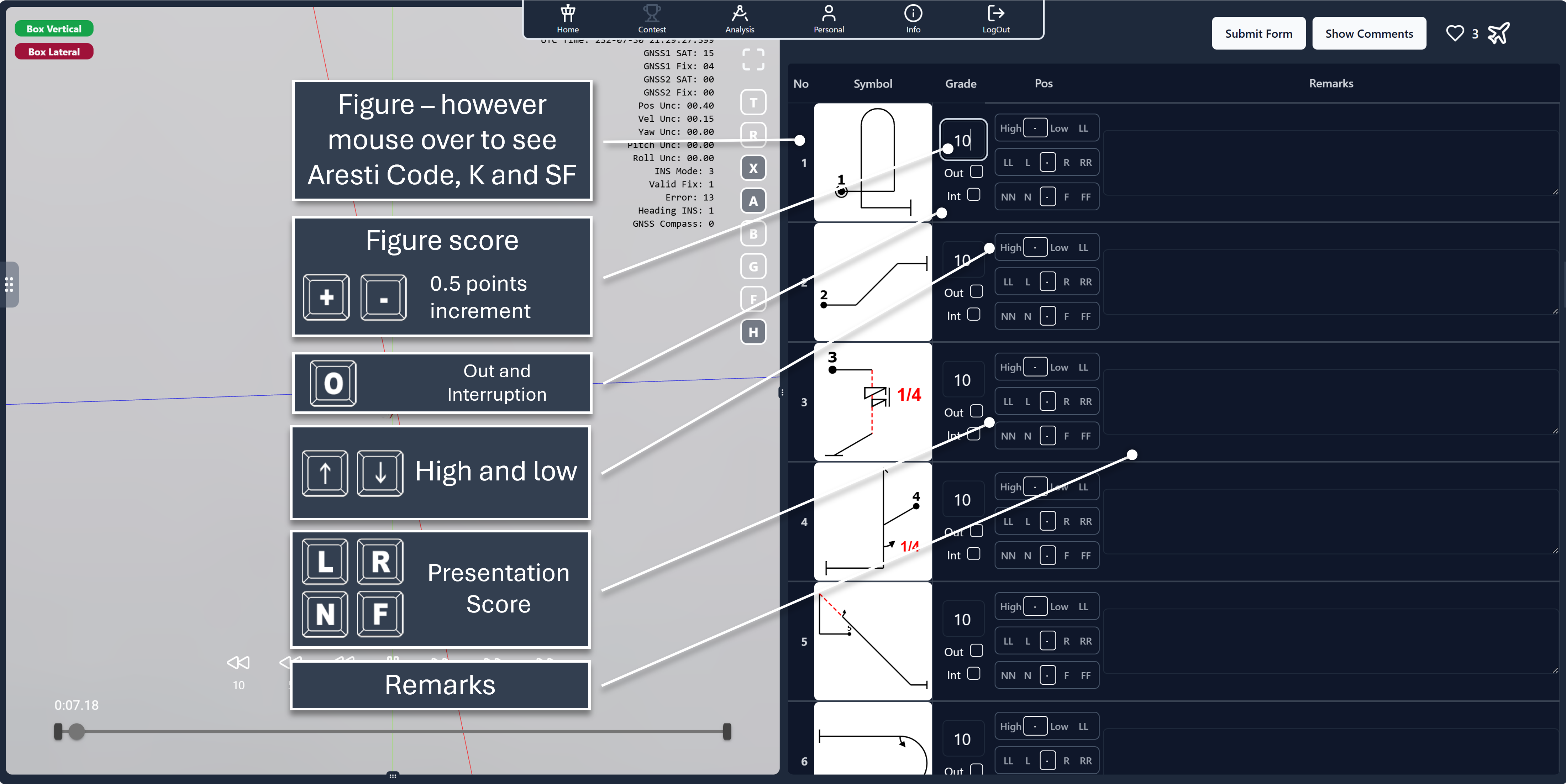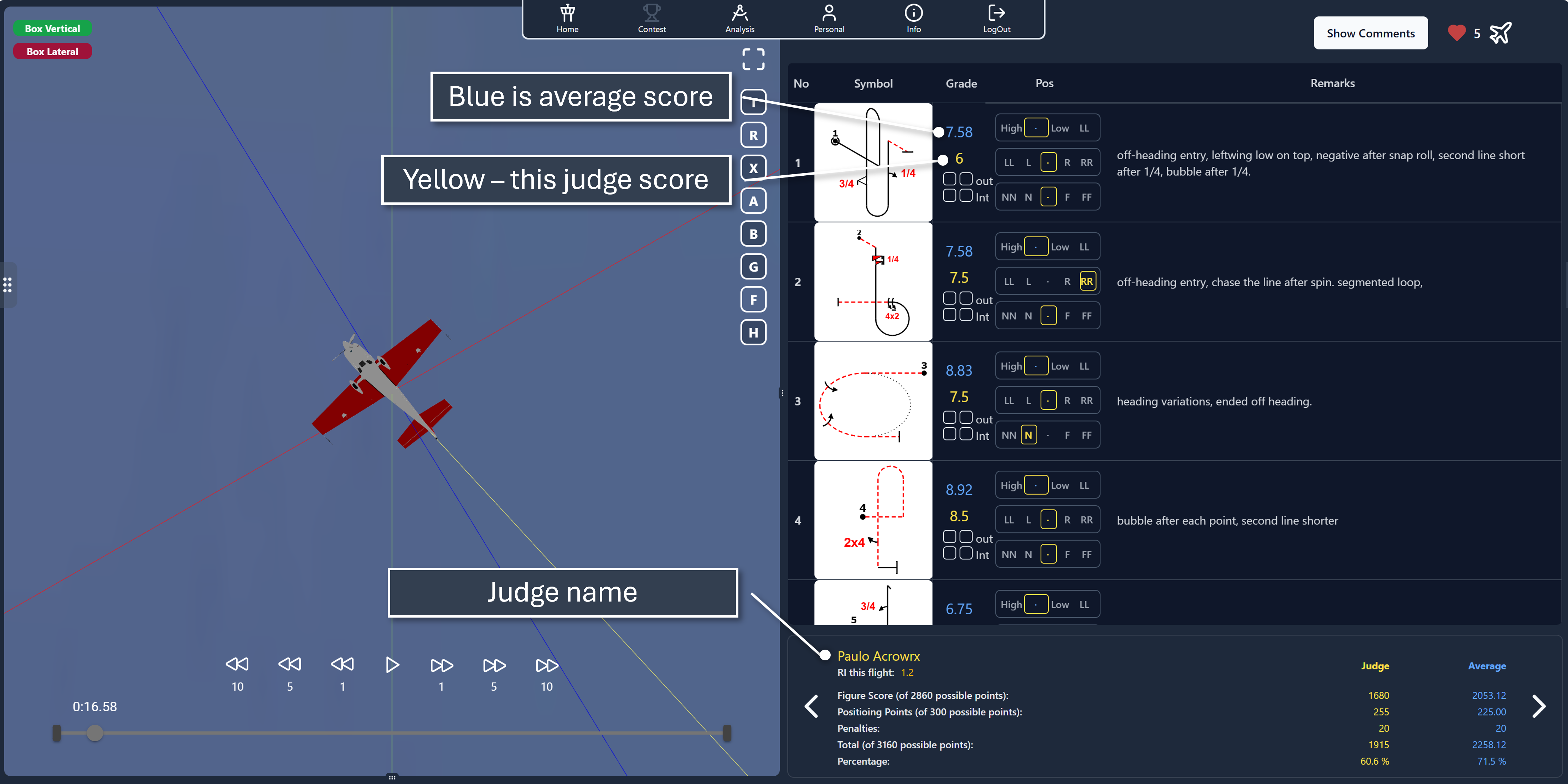Appearance
ACROWRX - Form A
📢 - INFO
As a web-based system, ACROWRX had to make adaptations to comply with FAI/CIVA/IAC rules. This page describes the adaptations made to Form A.
ACROWRX Form A
For flights uploaded with an OpenAero sequence, a Form A will be available for other users to score your flight. This Form A follows the general concepts of FAI/CIVA/IAC but has been adapted for use in a web application.
After accessing another user's flight for analysis, the Form A panel is revealed in the Analysis Window by clicking on the pencil and paper icon at the top right corner of the chase view window.
![]()
The following image describes the main elements of the ACROWRX Form A:
- Score: You can type your score directly into the field, or if the cell is highlighted, use the keyboard keys + and - to make 0.5 mark increments.
- Out and Interruption: In ACROWRX, it is the judge's responsibility to pay attention to the box boundary flags and mark outs. The judge should also mark interruptions. With the score box highlighted, the keyboard key O will mark an Out. There is no keyboard shortcut for interruptions.
- High and Low: In ACROWRX, it is the judge's responsibility to mark High, Low, and Low Low penalties. With the score box highlighted, use the Up and Down arrows to adjust the penalty slider.
- Positioning/Presentation: ACROWRX uses the CIVA system to score positioning and presentation. Each maneuver, if not executed at the appropriate box location, should be marked with letters L, R, N, F for Left, Right, Near, and Far, respectively. Double letters indicate excess deviation in that direction. Each letter marked results in a deduction of 0.5 points from the presentation score. With the score box highlighted, you can use the keyboard keys L, R, N, F to move the slider.
- Remarks: A good judge will pause the flight to write detailed remarks for the pilot. Good remarks are essential for understanding the score applied to a flight. Take your time to write the remarks, as ACROWRX allows you to pause the flight.
Submitting Your Score
After completing Form A, you need to submit your score using the submit button at the top of the Form A.
⚠️ - WARNING
After submitting Form A, you cannot change the scores, penalties, or remarks. Be sure to review your Form A before submission.
Reviewing Form A
After submitting Form A, your score will be integrated into the score calculation for that flight. You will be able to review your score as well as those of other users and compare them. The complete Form A will display each judge's score and marks in yellow and the average score and marks in blue.
Additionally, a score panel will be presented, summarizing the total score.